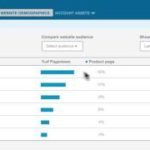Canva Tutorial: Create Beautiful Graphics Quickly, Easily, and for Free!
 If you’ve ever needed to make a graphic for anything from a poster or business card to a slide or image for Facebook, you really need to check out Canva.com. Canva is a FREE online design program that you can use to make all kinds of different images quickly and easily.
If you’ve ever needed to make a graphic for anything from a poster or business card to a slide or image for Facebook, you really need to check out Canva.com. Canva is a FREE online design program that you can use to make all kinds of different images quickly and easily.
For today’s lesson I’m going to walk you through creating a sample slide advertising an upcoming family campout sponsored by a local church. As I create the slide, you’ll learn how to set up your project, add a background image, create and resize text as well as choose text colors and even line spacing. You’ll also learn how to duplicate an item, move things around on the canvas, and then how to save and download your finished project.
Today’s class is just to get you started with the basics, but Canva can do much more, so go create an account and check it out. If you have any questions, let me know in the comments below.
*Links mentioned in the class:*
Canva.com – https://www.canva.com/
DepositPhotos – http://depositphotos.com/?ref=2734769
*Looking for a specific section in the video?*
1:00 Overview of various design options
2:19 Entering custom dimensions for your project
3:03 Zooming in and out
3:15 Adding a background image
4:45 Adding the main text on top of the image
5:37 Changing the color of a font
6:05 Changing the font, font size, alignment and line spacing
9:20 Copying elements
12:15 Downloading/saving your completed graphic
Like Us on Facebook: http://facebook.com/pcclassesonline
Follow us on Twitter: http://twitter.com/pcclassesonline
Visit our website: http://pcclassesonline.com